Google Business Messages (GBM) Channel
1. Introduction
In order to set up the Google Business Messages Channel, for short GBM channel, every Business Messenger app Instance Owner has to be registered as a Partner with Google Business Messages.
Once you are registered as a Partner with Google Business Messages, you will be able to manage your own customers in Google Business Messages Console as Brands and Agents. Every customer, having his own Business Messenger app Account, will have own Brand and Agent for Google Business Messages.
2. The Channel Settings
The following steps are the channel preset for BM Instance Owner. Please follow the instructions.
-
Register as a Partner with Business Messages.
Please visit Register with Business Messages page where you will find detailed instruction on how to register with Google Business Messages.
-
During the registration process, you will have to create the Service account key. Store your service account key in a secure, private location.
-
Do not set a webhook while registering, as it will be set for each Agent you create later.
-
Please open the Business Messenger app's Admin Settings section, and then settings for the BM GBM channel.
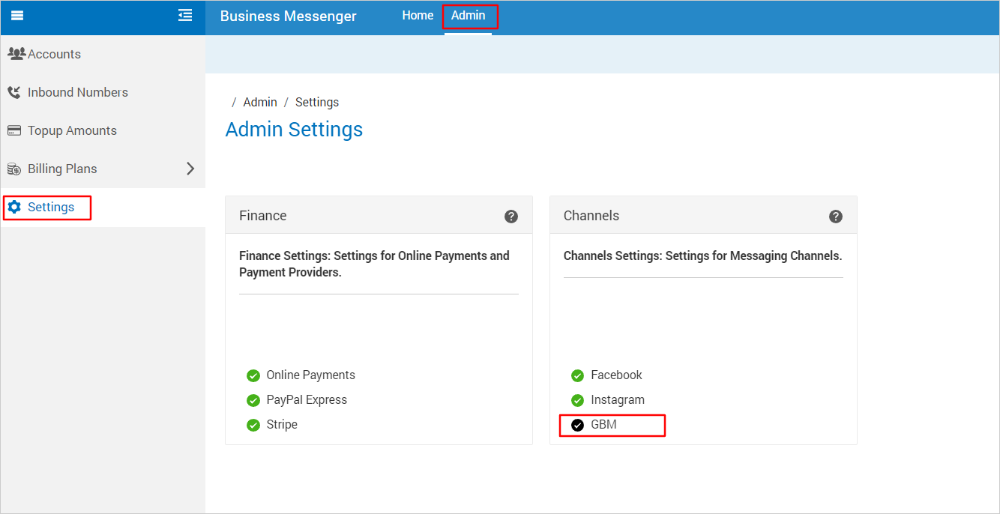
-
A new window will be opened where you can add your Service account key
.jsonfile. By clicking the Save button, the Business Messenger GBM channel will be set up for the BM instance.
With these steps completed, we can continue on setting up the GBM channel for the BM accounts.