RCS Channel Setup for BM Instance
1. Introduction
In order to set up the RCS Channel, every Business Messenger app Instance Owner has to be registered as a Partner with RCS for Business.
Once you are registered as a Partner with RCS for Business, you will be able to manage your own customers as Agents in the RCS Administration Console. Every customer, having their own Business Messenger app Account, will have their own Agent for RCS for Business.
To learn more about RCS for Business, please see the RCS for Business documentation.
2. Video Guide
This video guide provides detailed instructions for setting up the RCS channel for the Business Messenger app instance.
Please find below the details on how to set up the Business Messenger RCS channel for an instance.
3. The Channel Settings
The following steps are required for the Business Messenger app Instance Owner to go through. Please follow the instructions as follows.
3.1 Register as a Partner with RCS for Business
Please visit Register with RCS for Business page, and find details on how to Register as a Partner with RCS for Business.
Once you register as a partner with RCS for Business, you will have a partner account.
3.2 Create a Service Account Key
Set up a service account to authenticate API calls. When you make calls to the RBM API, you authenticate calls with a service account key.
From the Business Communications Developer Console for your account, navigate to Partner account settings page. Select the Service account option from the side menu. Click the "Create key" button to create the Service account key. When the key is created, store it in a secure, private location.
3.3 Setting Up a Webhook for Incoming Messages
A webhook is a partner-created HTTPS callback that specifies how your agent should respond to messages and events.
Since you will use a different webhook for any of your Agents (Customers), you do not need to set a webhook for your partner account. You will set a webhook for each Agent later, while setting up the RCS channel for any of the Business Messenger app account.
3.4 The Business Messenger App Settings
In the Business Messenger app open the Admin Settings section, and select the "RCS" option.
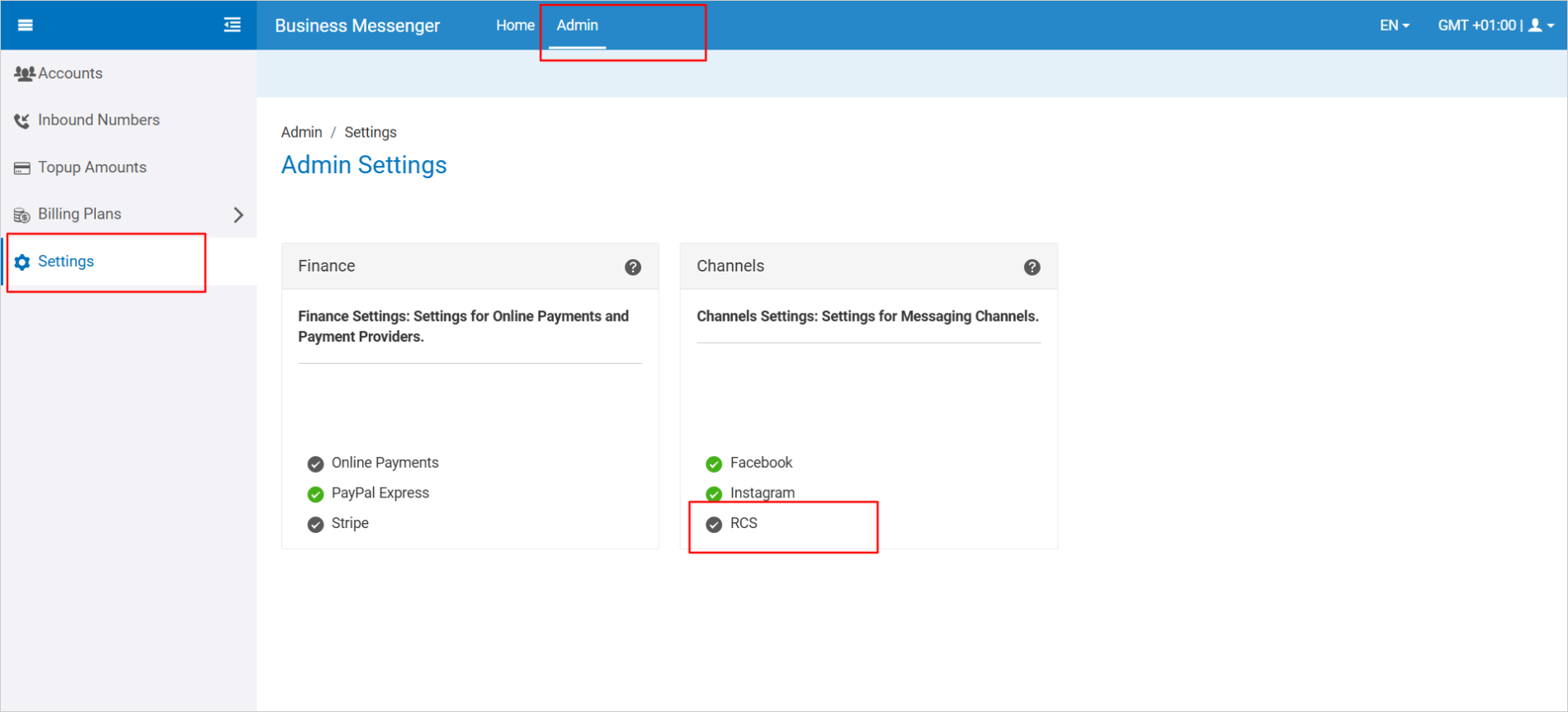
A new window will be opened where you can add your Service account key JSON file. By clicking the Save button, the Business Messenger RCS channel will be set up for the Business Messenger app instance.
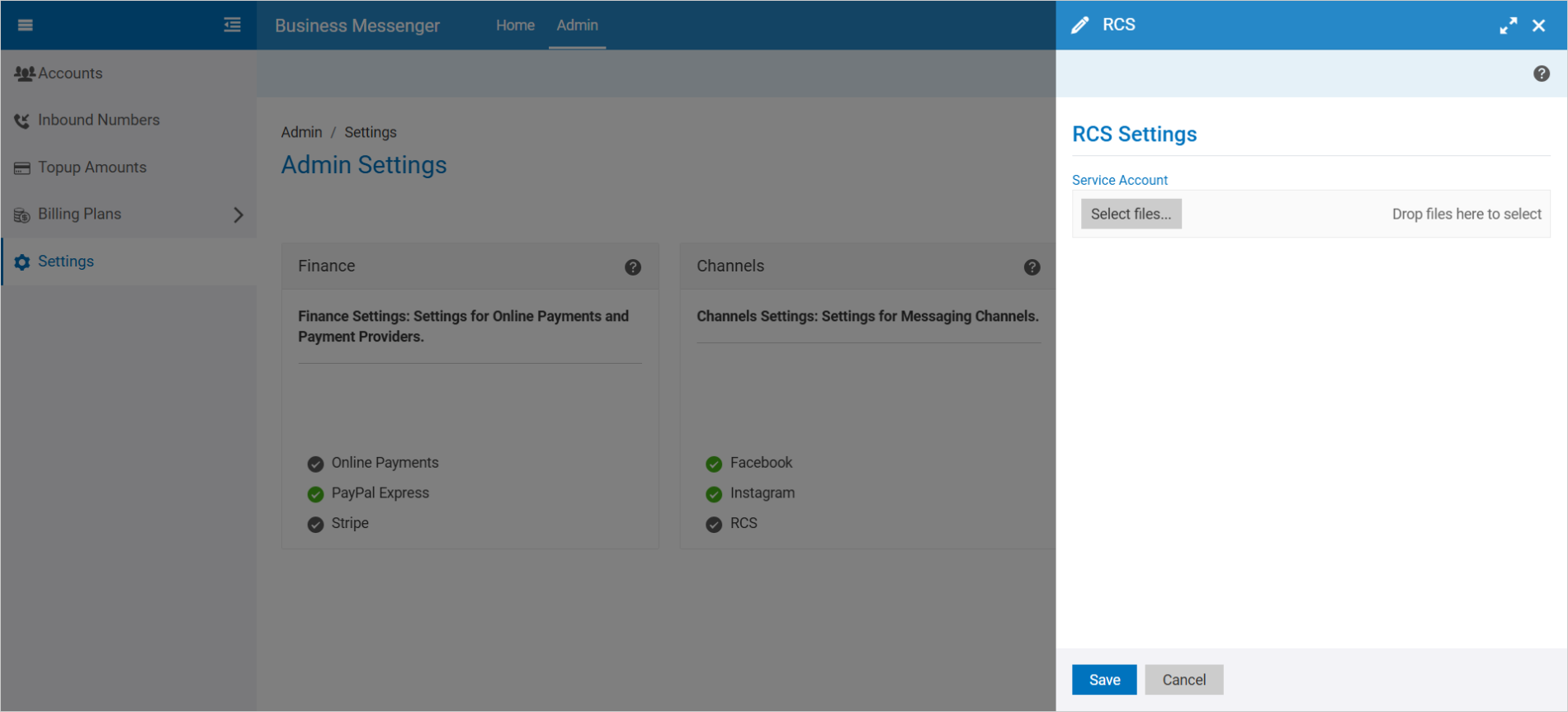
With these steps completed, you can continue on setting up the RCS channel for the Business Messenger app accounts.